Contents
Issue
When starting Adobe Audition, or Premiere Pro, the following error is displayed:
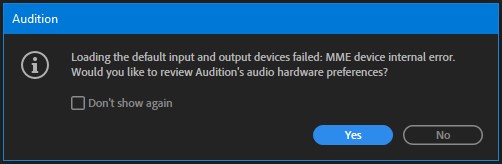
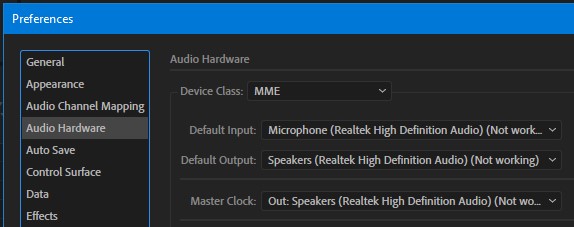
Fix
- Exit from Adobe Audition and/or Adobe Premiere
- Open Windows Settings and select: Privacy
- Under “App permissions,” in the left column, select Microphone
- Turn “On” – “Allow apps to access your microphone”
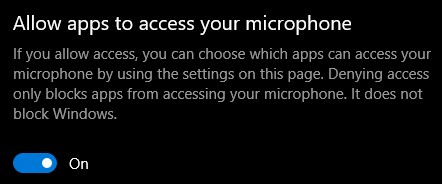
When you start Adobe Audition, the MME error is no longer displayed. And when you go to Preferences > Audio Hardware, you should see the audio hardware is no longer “not working.”
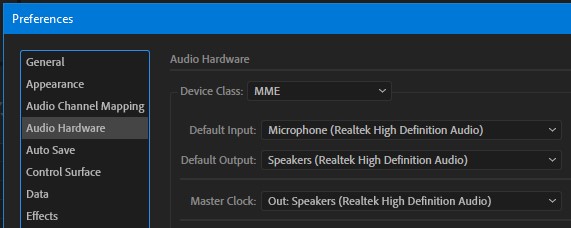
Environment
| OS | Windows 10 Professional v1809 build 17763.195 (64-bit) |
| Application | Adobe Audition CC 2019 Build 12.0.1.34 Adobe Premiere Pro CC |